Volume tab
This tab is accessed in the project plan file, in the Financial Inputs tab.
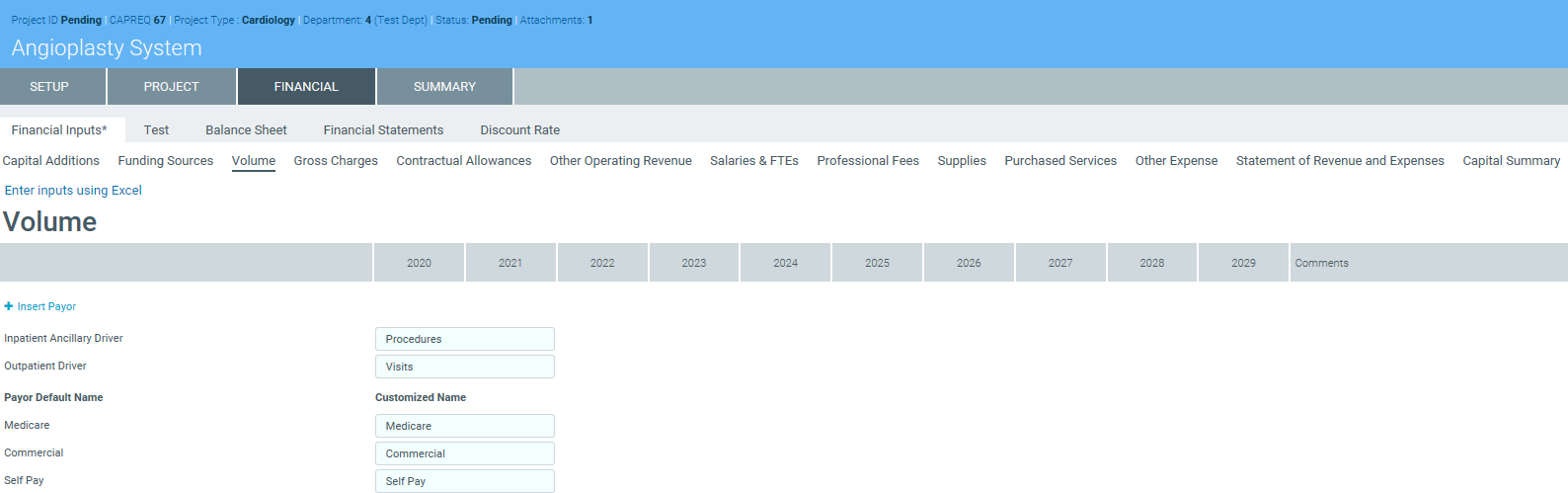
NOTE: The system allows you to make a copy of the Financial Inputs tab and rename it. This allows you to model different scenarios in your project. As a result, you may see several versions of the Financial Inputs tab with different names in the project plan.
Use this tab to view and adjust patient volume by payor.
To adjust volume:
- To insert a payor, click + Insert Payor.
- From the Calc Method Variables dialog, select the payor from the list, and click Apply.
-
In the Inpatient Ancillary Driver and Outpatient Driver field, type the drivers to use for each.
NOTE: By default, the system has been set up with drivers entered in these fields.
- For each payor default name, enter a name in the Customized Name field that best fits your organization, if needed.
-
For each section, enter rate and/or volume adjustments in the blue cells.
You can use the Volume Adjustment row to add or subtract values from the Total Inpatient Charges, Total Inpatient Procedures, Total Outpatient Visits, and Total % Discharges by Payor cells.
For example, the Total Inpatient Procedures for 2025 is expected to be 1,000. For 2026, the organization expects 1,500. Instead of entering 1,500, the user can just enter 500 in the Volume Adjustment row. This allows users to easily adjust volume amounts without having to enter totals for each year.
- In the Comments row, enter details, as needed.
- After making any changes, click Save in the upper right corner of the page.
At the bottom of the page, an income statement displays, summarizing the impacts of the project.
